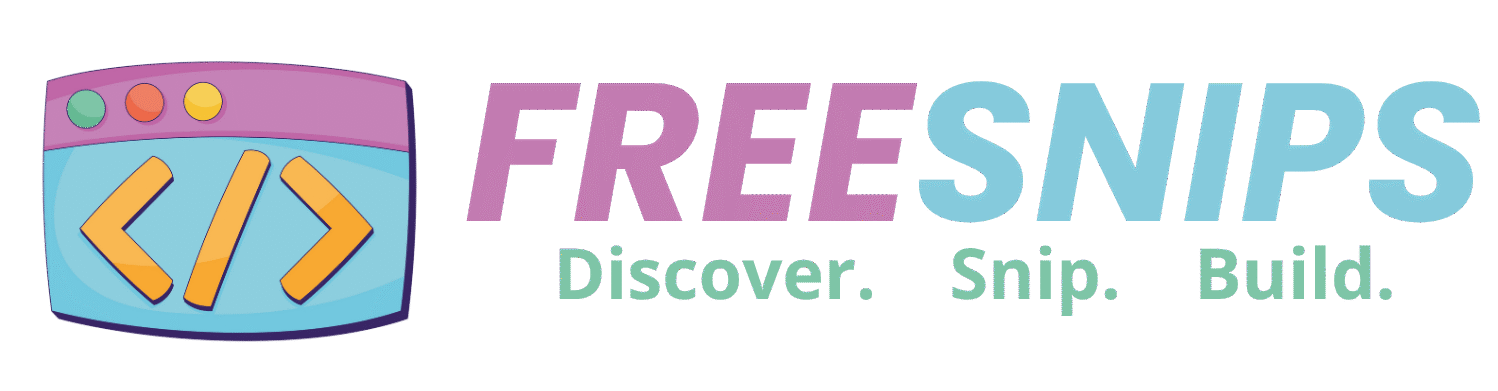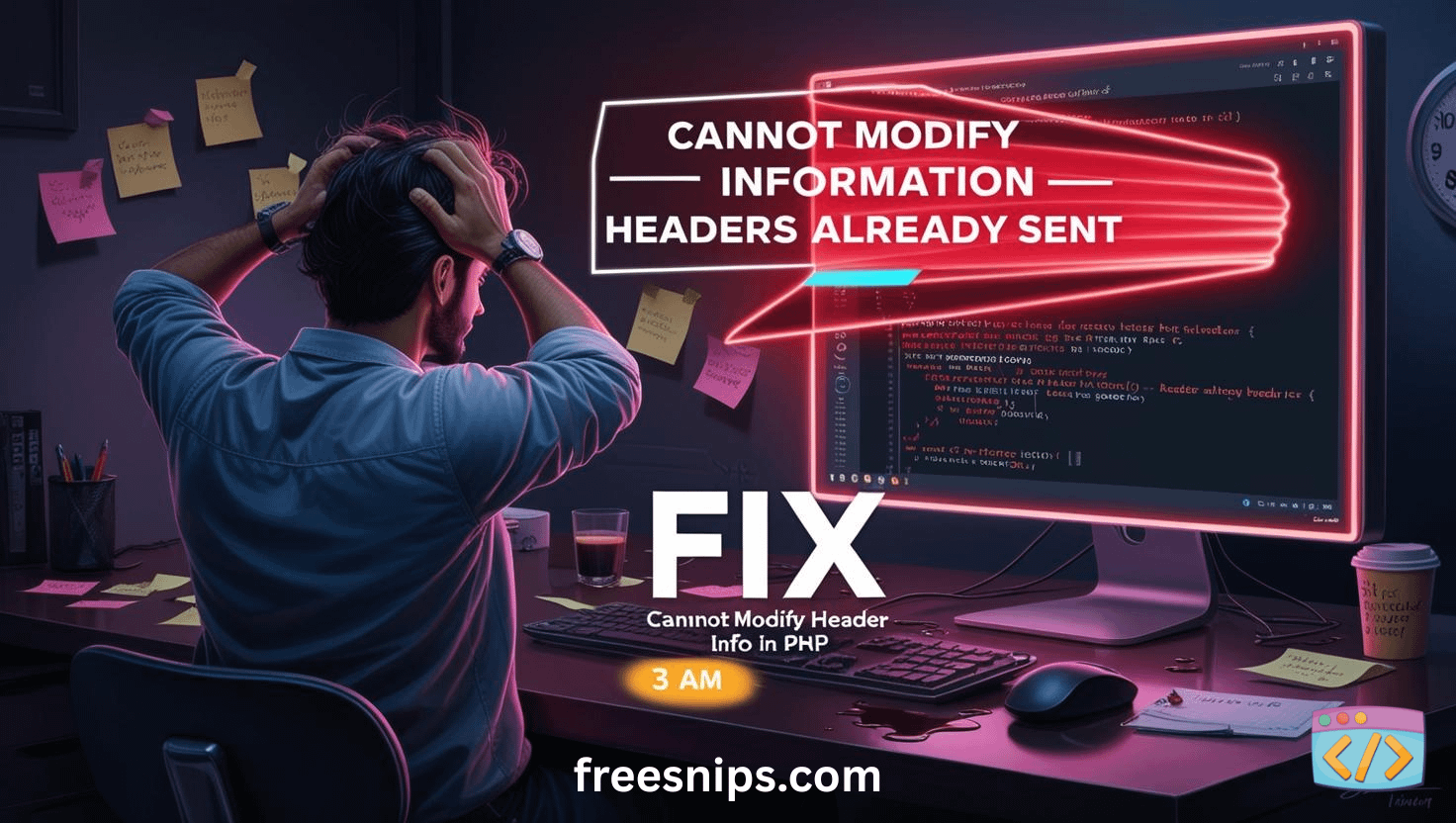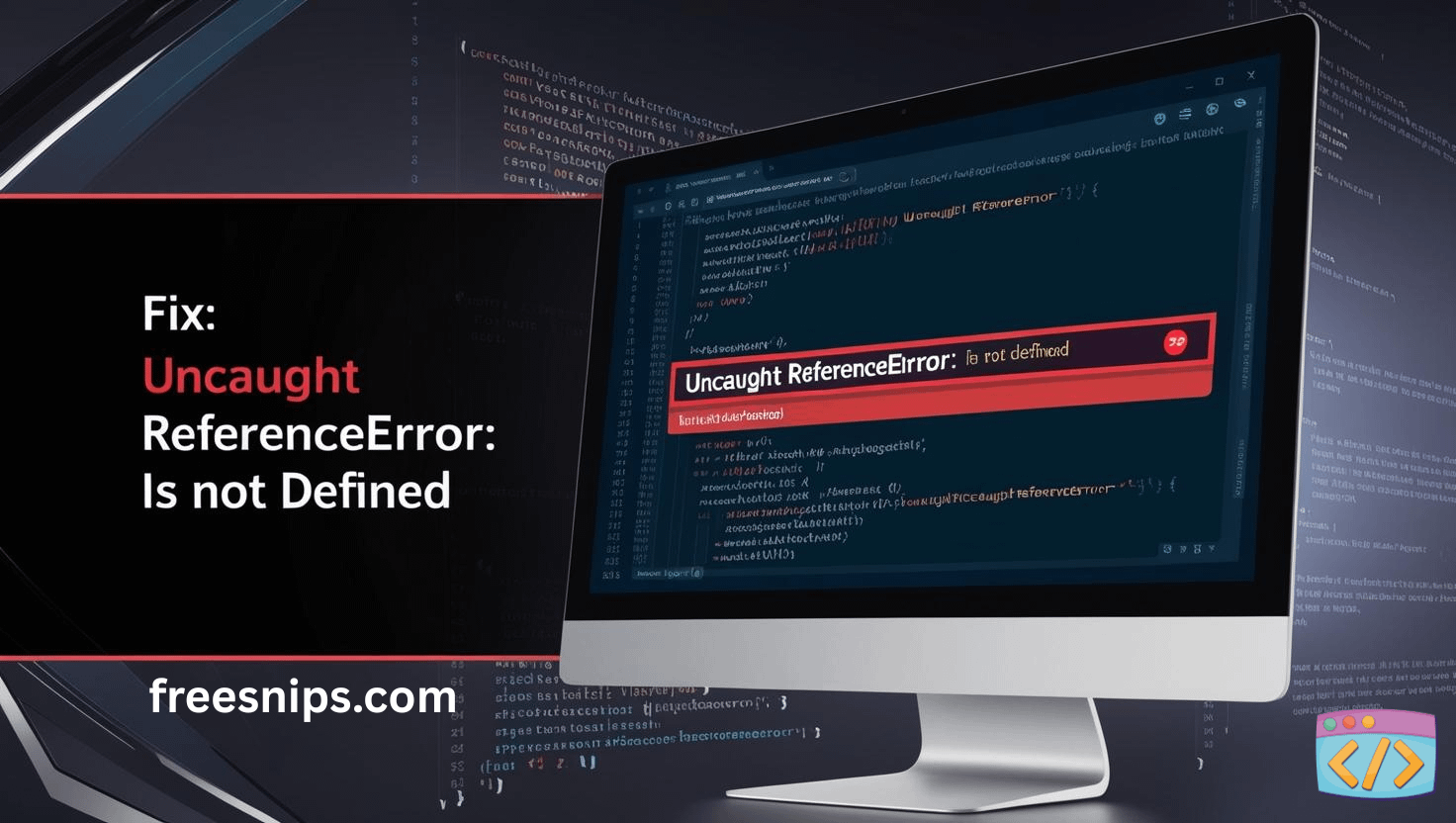Responsive Design Broken? Check These CSS Mistakes
Responsive design is crucial for delivering a seamless experience across all devices—from big desktop monitors to tiny smartphone screens. But sometimes, what should be a smooth, adaptive layout ends up looking broken, with elements overflowing, misaligned, or disappearing altogether. If you’re facing a broken responsive design, the culprit often lies in common CSS mistakes.
In this post, we’ll explore the usual suspects that break responsive designs, walk you through how to fix them step-by-step, share pro tips, and give you a final code example to help you avoid these pitfalls in your projects.
Introduction
Responsive design, at its core, is about making sure your website looks and functions perfectly across all devices – from giant desktop monitors to tiny smartphone screens. It’s achieved primarily through CSS media queries, flexible grids, and fluid images. When it’s working, it’s a thing of beauty. When it’s not, well, let’s just say it can be a source of intense frustration. But don’t worry, you’re not alone, and fixing it is often simpler than you think.
Common Causes of the Error
Let’s get down to the nitty-gritty. Why does your responsive design suddenly look like a hot mess? Here are the usual suspects:
- Missing or Incorrect Viewport Meta Tag: This is the absolute king of responsive design fails. Without it, your mobile browser won’t know how to scale your content.
- Absolute Units Where Relative Units Are Needed: Using
pxfor widths, heights, or font sizes on elements that need to scale can break your layout on smaller screens. - Overuse of Fixed Heights/Widths: Similar to absolute units, fixed dimensions prevent elements from adjusting naturally.
- Lack of
max-width: 100%on Images: Images overflowing their containers are a classic responsive design no-no. - Specificity Wars: Sometimes, your CSS rules are fighting each other, and the winning rule isn’t the one you intended for responsive behavior.
- Incorrect Media Query Syntax or Order: A simple typo or placing your media queries in the wrong order can render them useless.
- Floating Elements Gone Wild: Floats can be tricky, and if not cleared or contained properly, they can break layouts at different breakpoints.
- Excessive Padding/Margin: Too much fixed padding or margin can push elements outside their containers on smaller screens.
How to Fix It (Step-by-Step)
Alright, time to roll up our sleeves and fix these issues!
Check Your Viewport Meta Tag (First and Foremost!):
Make sure you have this in the <head> of your HTML:
<meta name="viewport" content="width=device-width, initial-scale=1.0">This single line tells the browser to set the viewport width to the device width and to set the initial zoom level to 1.0. Crucial!
Embrace Relative Units:
- For widths and heights, favor
%,vw(viewport width),vh(viewport height). - For font sizes, use
em,rem, orvw. - Example: Instead of
width: 300px;, trywidth: 50%;. Instead offont-size: 16px;, tryfont-size: 1em;orfont-size: 2vw;.
max-width: 100% for Images: Always, add this to your images:
img {
max-width: 100%;
height: auto; /* This maintains aspect ratio */
}This ensures images scale down without overflowing their containers.
Audit Your Fixed Dimensions:
Go through your CSS and look for width and height declarations with fixed px values. If an element needs to be flexible, convert these to relative units or remove them if not strictly necessary.
Simplify CSS Specificity:
If you suspect specificity issues, use your browser’s developer tools (Inspector) to see which CSS rules are being applied. Try to keep your CSS selectors as simple as possible. Avoid overly nested selectors when a simpler one will suffice.
Verify Media Query Syntax and Order:
- Syntax: Double-check for typos like
max-widthvs.max-width. - Order: It’s generally a good practice to use a “mobile-first” approach. This means you write your base styles for smaller screens, and then use
min-widthmedia queries to apply styles for larger screens.
/* Mobile-first base styles */
.container {
width: 100%;
padding: 10px;
}
/* Styles for tablets and up */
@media (min-width: 768px) {
.container {
width: 75%;
padding: 20px;
}
}
/* Styles for desktops and up */
@media (min-width: 1200px) {
.container {
width: 50%;
max-width: 960px; /* Optional: max width for very large screens */
}
}Manage Floats (or Embrace Flexbox/Grid!):
If you’re still using floats for layout, ensure you’re clearing them properly (e.g., using a clearfix hack or setting overflow: hidden; on the parent). However, for modern responsive layouts, Flexbox and CSS Grid are vastly superior and make responsive design much easier. If you’re not using them, it’s time to learn!
Review Padding and Margin:
Be mindful of large fixed px values for padding and margin. Consider using em, %, or even vw for these properties to ensure they scale proportionally.
Test the Fix
After making changes, it’s crucial to test your website thoroughly.
- Browser Developer Tools: Use your browser’s developer tools (usually F12 or right-click -> Inspect). Use the “Toggle device toolbar” (the little phone/tablet icon) to simulate different screen sizes and orientations.
- Actual Devices: Nothing beats testing on real devices. Grab your phone, tablet, and any other devices you can get your hands on. Ask friends to test too!
- Resize Your Browser Window: Drag the edges of your browser window to see how your design responds in real-time.
Pro Tips
- Mobile-First Approach: Design for the smallest screen first, then progressively enhance for larger screens using
min-widthmedia queries. This often leads to leaner, more efficient CSS. - Use Flexbox and CSS Grid: Seriously, learn them. They make responsive layouts a breeze compared to older methods like floats.
- Set Box-Sizing to
border-box: Add this to your universal selector (*) or at least to elements you want to control precisely. It ensures padding and border are included in an element’s total width/height.
*, *::before, *::after {
box-sizing: border-box;
}- Normalize/Reset CSS: Use a CSS reset or normalize.css to ensure consistent rendering across different browsers.
- Avoid Inline Styles for Layout: Keep your layout-related CSS in external stylesheets for better organization and maintainability.
- Progressive Enhancement: Start with a basic, functional experience for all users, then add more advanced features and styles for those with capable browsers and devices.
Related Errors or Alternative Scenarios
- Font Issues: Sometimes text can become unreadable on smaller screens. Use
font-sizewithem,rem, orvwand adjust with media queries. - Navigation Breakage: Menus often need a complete overhaul for mobile (e.g., a hamburger menu).
- Tables and Complex Data: Large tables can be challenging. Consider making them scrollable horizontally or restyling them as cards on mobile.
- Performance Issues: A slow-loading responsive site isn’t truly responsive. Optimize images, minify CSS/JS, and consider lazy loading.
Final Code Example
Let’s put some of these fixes into a simple example.
HTML:
<!DOCTYPE html>
<html lang="en">
<head>
<meta charset="UTF-8">
<meta name="viewport" content="width=device-width, initial-scale=1.0">
<title>Responsive Design Fix</title>
<link rel="stylesheet" href="style.css">
</head>
<body>
<header>
<h1>My Awesome Responsive Site</h1>
</header>
<main class="container">
<div class="card">
<img src="https://via.placeholder.com/300x200" alt="Placeholder Image 1">
<h2>Card Title 1</h2>
<p>This is some content for card 1. It should adapt nicely to different screen sizes.</p>
</div>
<div class="card">
<img src="https://via.placeholder.com/300x200" alt="Placeholder Image 2">
<h2>Card Title 2</h2>
<p>More content here for card 2. We're testing responsiveness!</p>
</div>
<div class="card">
<img src="https://via.placeholder.com/300x200" alt="Placeholder Image 3">
<h2>Card Title 3</h2>
<p>And finally, card 3. Hope it looks good everywhere!</p>
</div>
</main>
<footer>
<p>© 2025 Responsive Design Demo</p>
</footer>
</body>
</html>CSS (style.css):
/* Universal box-sizing */
*, *::before, *::after {
box-sizing: border-box;
}
body {
font-family: Arial, sans-serif;
margin: 0;
padding: 0;
background-color: #f4f4f4;
color: #333;
}
header {
background-color: #333;
color: white;
padding: 20px;
text-align: center;
}
.container {
display: flex; /* Using flexbox for layout */
flex-wrap: wrap; /* Allows cards to wrap to the next line */
justify-content: center; /* Center cards horizontally */
gap: 20px; /* Space between cards */
padding: 20px;
max-width: 1200px; /* Max width for the container */
margin: 20px auto; /* Center the container */
}
.card {
background-color: white;
border-radius: 8px;
box-shadow: 0 4px 8px rgba(0, 0, 0, 0.1);
padding: 20px;
text-align: center;
flex: 1 1 300px; /* Flex shorthand: grow, shrink, base-width */
min-width: 280px; /* Ensure cards don't get too small */
}
.card img {
max-width: 100%; /* Important for responsive images */
height: auto; /* Maintain aspect ratio */
border-radius: 4px;
margin-bottom: 15px;
}
.card h2 {
font-size: 1.5em; /* Relative font size */
margin-top: 0;
}
.card p {
font-size: 1em; /* Relative font size */
line-height: 1.6;
}
footer {
background-color: #333;
color: white;
text-align: center;
padding: 15px;
position: sticky;
bottom: 0;
width: 100%;
}
/* Media Queries for different screen sizes */
/* For smaller tablets (up to 768px) */
@media (max-width: 768px) {
.container {
padding: 15px;
gap: 15px;
}
.card {
flex: 1 1 45%; /* Two cards per row on smaller tablets */
}
}
/* For mobile devices (up to 480px) */
@media (max-width: 480px) {
.container {
flex-direction: column; /* Stack cards vertically on mobile */
align-items: center; /* Center stacked cards */
padding: 10px;
gap: 10px;
}
.card {
width: 90%; /* Take up most of the width */
min-width: auto; /* Remove min-width constraint */
}
.card h2 {
font-size: 1.2em;
}
.card p {
font-size: 0.9em;
}
}Conclusion
Responsive design can feel like a puzzle, but with the right understanding of common CSS mistakes and how to fix them, you’ll be building websites that look fantastic on any device in no time. Remember to always start with the viewport meta tag, embrace relative units, make your images fluid, and consider adopting modern CSS layout techniques like Flexbox and Grid. Happy coding!