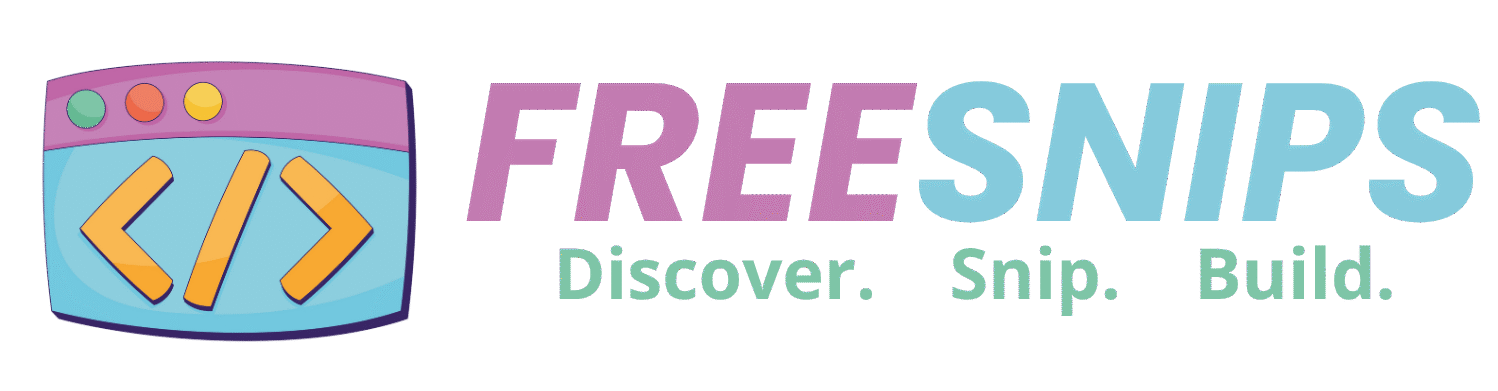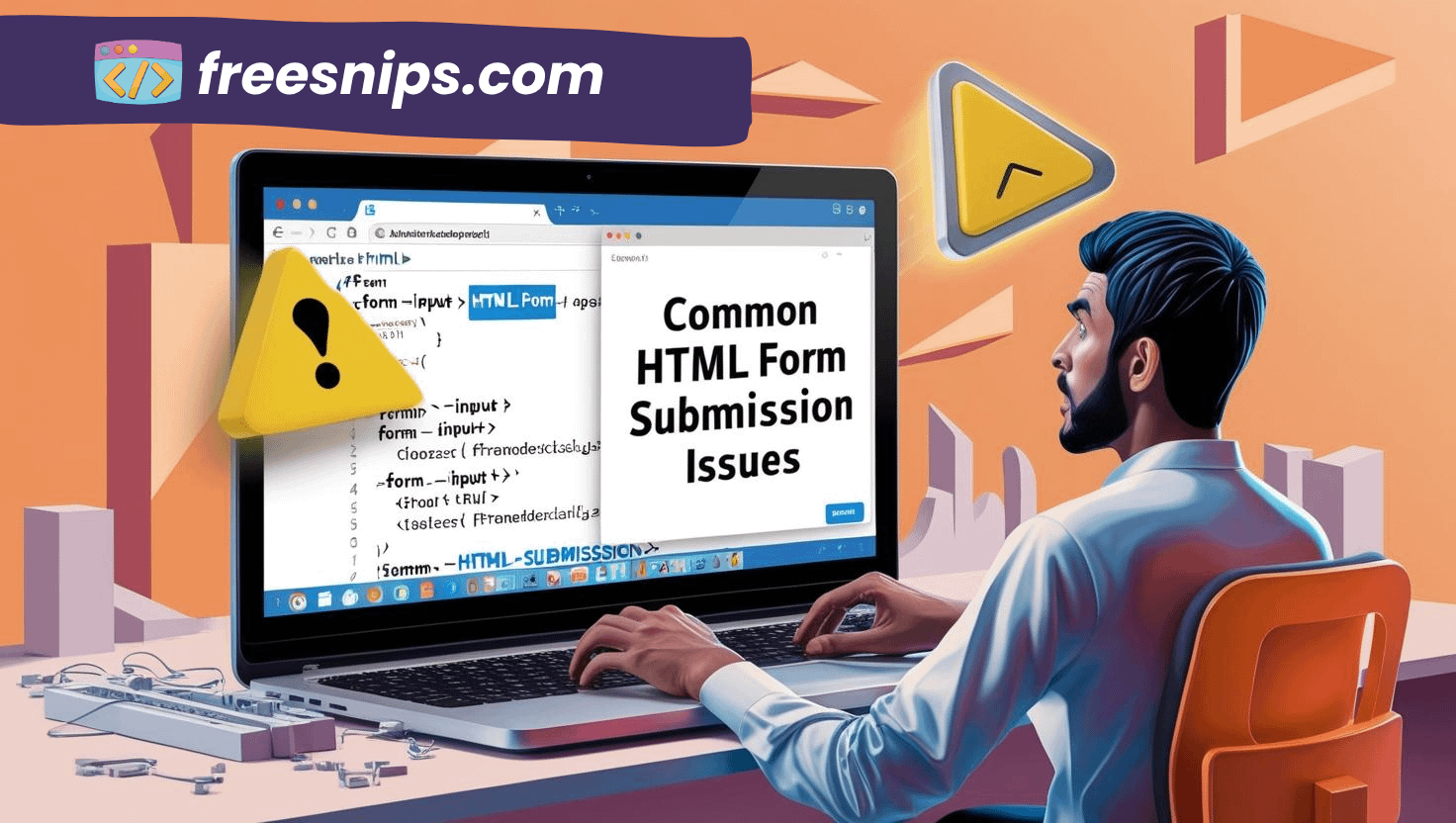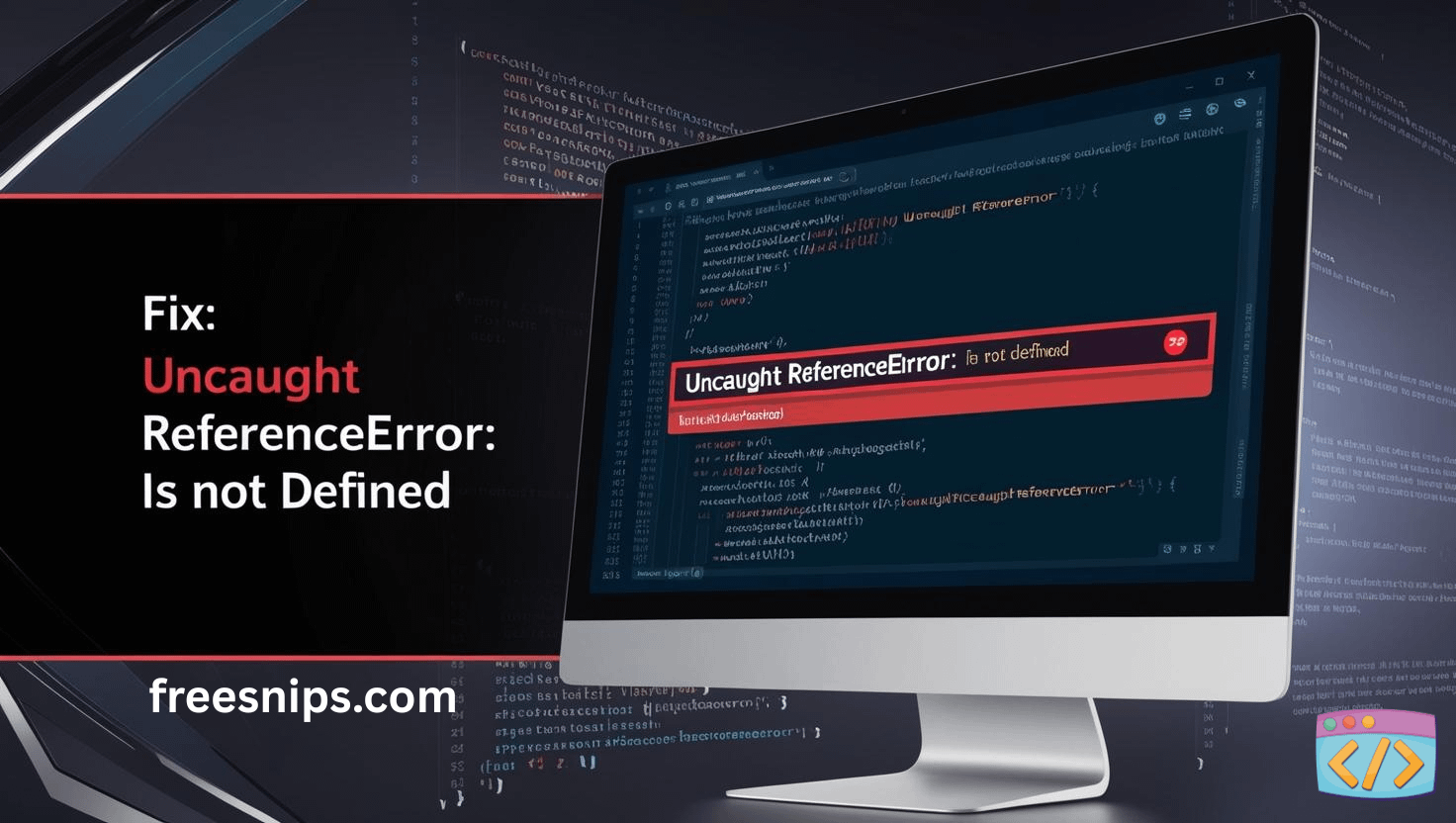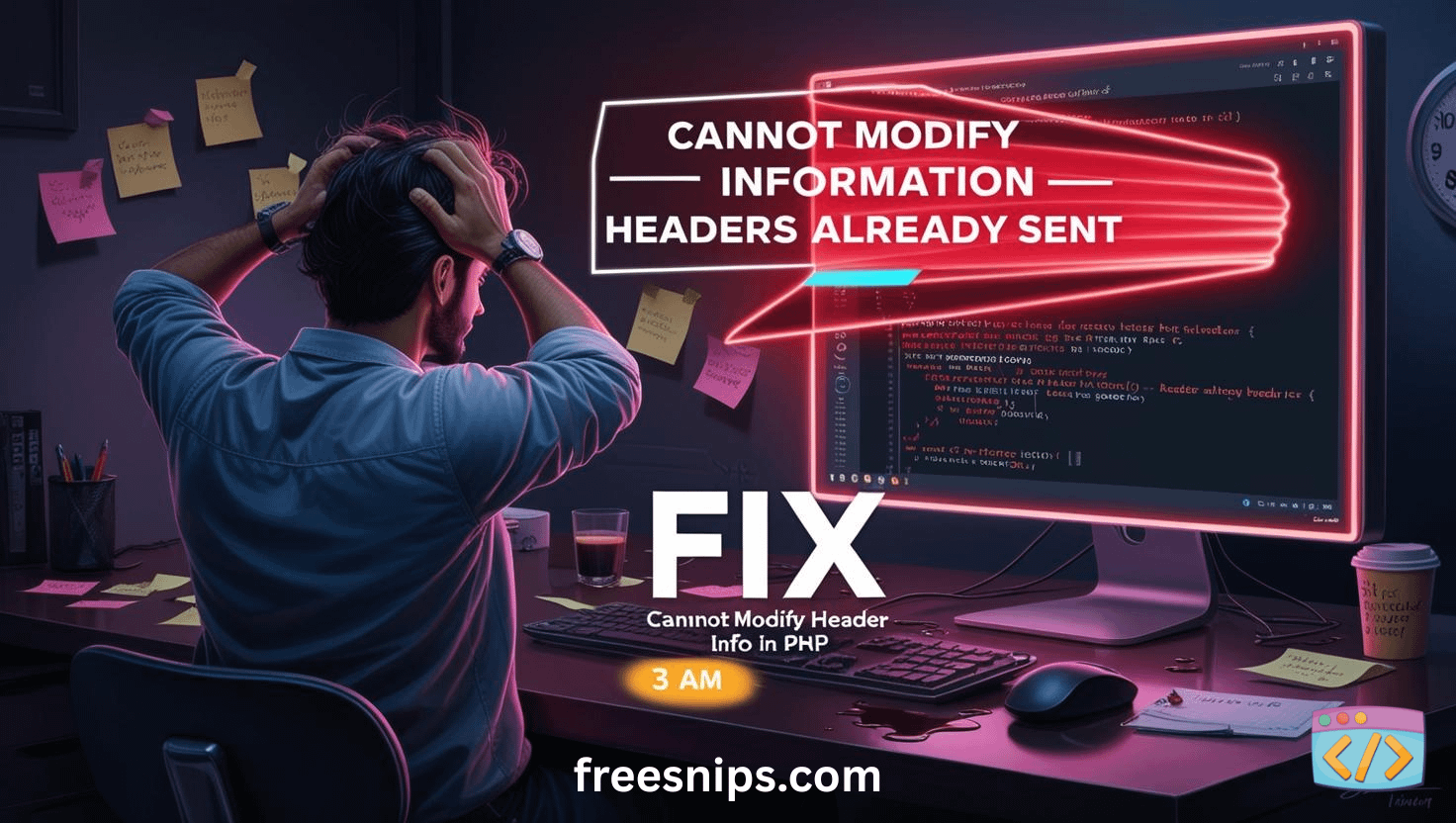HTML Form Not Submitting Data? Here’s Why and How to Fix
💡“If your form looks perfect but refuses to submit, don’t panic — here’s what’s going wrong and how to fix it in minutes.”
Is your HTML form not submitting? You’ve carefully built your form with all the right fields, but when you click submit—nothing happens. No data is sent, no errors appear — just frustrating silence. This common “HTML form not submitting” issue can stop your project in its tracks, but don’t worry — the fix is usually simpler than you think.
In this article, I’ll explore the 3 most common reasons why an HTML form doesn’t submit and how you can fix the problem step by step.
Quick Summary
The top three reasons your HTML form doesn’t submit are:
- Missing or incorrect
actionattribute - Wrong or missing
methodattribute - The button isn’t set as
type="submit"
Fix these, and your form should start working instantly.
Why Your HTML Form Refuses to Submit
When you click the submit button and your HTML form does absolutely nothing — no redirect, no data, no error — the problem is rarely mysterious. It usually comes down to a small detail you overlooked: the action, the method, or the submit button itself. These simple issues stop the browser from sending data anywhere.
In this guide, you’ll see exactly why a form fails to submit and how to fix each cause without overthinking it.
Why Your HTML Form Isn’t Submitting (and How to Fix It)
Let’s break down the usual suspects when your form refuses to submit and see exactly how to fix each one.
Your Form Has No action Attribute or the Wrong One
The action attribute of your <form> tag is crucial. It tells the browser where to send the form data when it’s submitted. If it’s missing, empty, or points to a wrong URL, your form essentially has nowhere to go.
Examples of wrong usage:
<form method="POST"> <!-- Missing action -->
<form action="" method="POST"> <!-- Empty action -->
<form action="/submit-form-data" method="POST"> <!-- Incorrect path -->How to Fix the action Attribute
Make sure the action value correctly points to your backend script or endpoint.
For example:
<form action="process.php" method="POST">If your endpoint is in a folder, adjust accordingly:
<form action="/api/submit" method="POST">💡 Tip: If you’re only testing locally and don’t have a backend yet, leaving action="" is fine — it just submits to the same page.
Your Form Uses the Wrong Method (GET vs POST)
The method attribute dictates how the form data is sent. The two most common methods are:
- GET: Appends form data to the URL as query string parameters. Ideal for searches or when you need shareable URLs.
- POST: Sends data in the request body — used for forms that handle sensitive or large data like registrations or contact forms.
If your backend expects a POST request but your form uses GET, the submission will fail.
And if the method attribute is omitted entirely, the browser defaults to GET.
Set the Correct Method for Your Backend
<form action="process.php" method="POST">💡 Tip: Always confirm which method your backend script expects. For most form submissions, POST is correct.
The Submit Button Isn’t Triggering the Form
This one sounds obvious, but it’s often missed — your form still needs a trigger to actually submit!
Common issues:
- Missing submit button entirely
- Wrong button type (e.g.,
type="button", which does not submit forms)
How to Make the Submit Button Work Properly
Add a submit button:
<button type="submit">Send Data</button>
<!-- or -->
<input type="submit" value="Submit Form">Correct a wrong button type:
If you have:
<button type="button">Submit</button>Change it to:
<button type="submit">Submit</button>💡 Pro Tip: If your button triggers JavaScript validation before submission, make sure your JS doesn’t block the default submit action with event.preventDefault() unless you’re handling the form manually.
A Working Example of a Properly Configured Form
<form action="process.php" method="POST">
<label for="name">Name:</label>
<input type="text" id="name" name="name" required>
<label for="email">Email:</label>
<input type="email" id="email" name="email" required>
<button type="submit">Send Data</button>
</form>How to Verify the Form Is Actually Submitting
Once you’ve applied the fixes, test your form thoroughly:
- Open Developer Tools: Press
F12→ open the Console tab. - Submit the Form: Watch if the page reloads, redirects, or triggers a network request.
- Check the Network Tab: See if a request is being sent and note its status code.
- Verify Data (for PHP): Use
var_dump($_POST); // Check if form data was receivedIf the form sends data and you see a response, your issue is fixed.
Other Problems That Can Stop Form Submission
If the form still doesn’t submit, one of these might be the cause:
- JavaScript Interception: Frameworks like React, Vue, or jQuery may prevent default HTML submission using
event.preventDefault(). Check your scripts. - Required Fields: Inputs with the
requiredattribute must be filled — browsers block submission otherwise. - Missing
nameAttributes: Inputs withoutnameattributes won’t send any data
<!-- Wrong -->
<input type="text" id="username">
<!-- Correct -->
<input type="text" name="username">- Nested Forms: Avoid placing
<form>tags inside another form — it’s invalid HTML and breaks submission.
Practical Debugging Tips for HTML Forms
- Use Browser Tools: The “Elements” tab helps inspect the
actionandmethodattributes; the “Network” tab shows HTTP requests and payloads. - Watch for Console Errors: A single JavaScript error can block form submission.
- Check Relative vs. Absolute Paths:
action="process.php"→ relative to the current file.action="/api/submit"→ relative to the domain root.
- Debug Server-Side Code: If the form sends data but the server doesn’t respond, log or print the received request to confirm what’s actually being processed.
Final Thoughts
A form refusing to submit is almost always triggered by the basics — a missing action, the wrong method, or a button that doesn’t actually submit anything. Once you correct these pieces, your form works immediately. If your form still fails after fixing them, check your JavaScript and input names, because those are usually the next culprits.