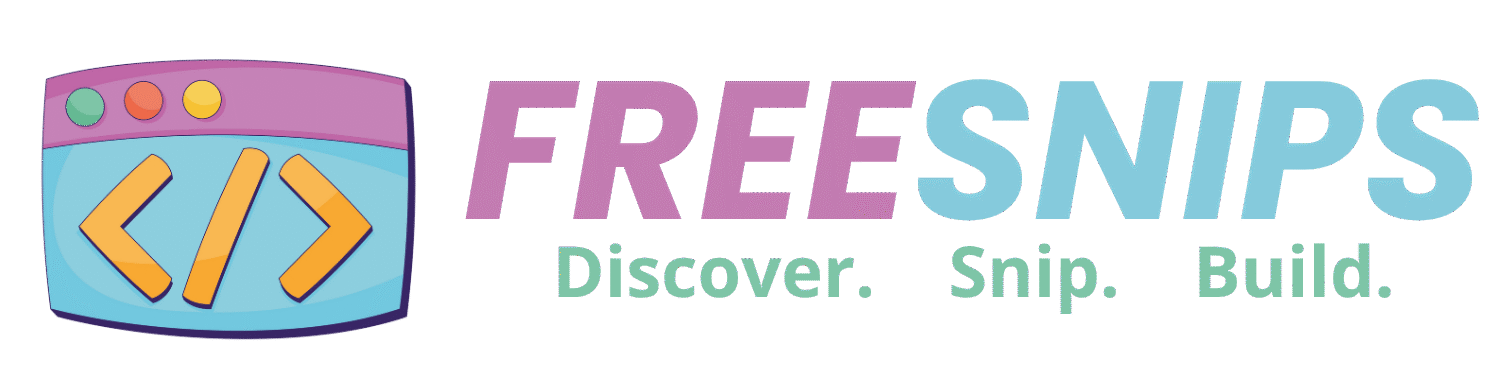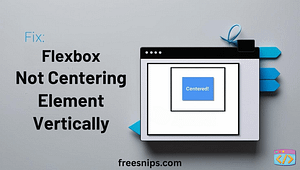Web developers often face mysterious layout issues—margins not behaving, fonts looking off, or elements misaligning for no clear reason. If you’ve ever felt like your CSS is being ignored or your layout is breaking without explanation, the culprit might be hiding at the very top of your HTML file: the DOCTYPE declaration.
In this blog post, we’ll dive into what the DOCTYPE is, why it matters, and how to fix layout issues it may cause. By the end, you’ll be able to identify and resolve this sneaky but common issue with confidence.
Introduction
Think of the DOCTYPE as a guideline for your web browser. It tells the browser what version of HTML your page is using—like HTML5, XHTML, or an older variant. Why is that important? Because each version comes with its own rendering rules. If the browser isn’t told which set of rules to follow, it may switch to what’s called “quirks mode”—a fallback rendering mode meant for outdated or poorly coded sites. And trust me, quirks mode is a nightmare for modern, responsive web design.
Common Causes of the Error
Here are a few common reasons your layout might be breaking due to DOCTYPE-related issues:
- Missing DOCTYPE declaration: If your HTML file doesn’t start with
<!DOCTYPE html>, browsers might not use standards mode. - Incorrect DOCTYPE syntax: Slight typos like
<!DocType HTML>or legacy versions like<!DOCTYPE HTML PUBLIC...>can send the browser into quirks mode. - Extra characters before DOCTYPE: Even a space or a blank line before the declaration can cause issues in some browsers.
- Using old or obsolete DOCTYPEs: These can trigger unexpected behaviors that break your layout in modern browsers.
How to Fix It (Step-by-Step)
Follow these simple steps to resolve the issue:
Step 1: Check Your DOCTYPE
Open your HTML file and look at the very first line. It should be:
<!DOCTYPE html>This is the correct, modern DOCTYPE for HTML5 and should be the only thing on the first line.
Step 2: Remove Any Extra Characters
Make sure there’s nothing before <!DOCTYPE html>—no spaces, comments, or blank lines.
Step 3: Save the File with UTF-8 Encoding
Some editors can save files with Byte Order Marks (BOMs), which add hidden characters before the DOCTYPE. Save the file with UTF-8 without BOM to avoid this issue.
Step 4: Refresh the Page and Clear Cache
Sometimes browsers cache the old behavior. Clear your browser cache and reload your page to see the fix in action.
Test the Fix
- Clear your browser cache: Sometimes browsers hold onto old versions of pages. A quick cache clear ensures you’re seeing the updated version.
- Reload your website: Open your website in your browser.
Did your layout magically snap into place? Are your elements behaving as they should? If so, congratulations! You’ve fixed the DOCTYPE problem for good.
Pro Tips
- Consistency is Key: Always use the HTML5
<!DOCTYPE html>for new projects. It simplifies development and ensures consistent rendering across modern browsers. - Validate Your HTML: Use online HTML validators (like the W3C Markup Validation Service) to catch
DOCTYPEerrors and other HTML issues. They’re a lifesaver for debugging. - Check All HTML Files: If your website has multiple HTML pages (e.g.,
index.html,about.html), ensure that the correctDOCTYPEis present at the very top of each file.
Related Errors or Alternative Scenarios
While DOCTYPE errors are a common cause of layout woes, sometimes the issue might lie elsewhere. If fixing the DOCTYPE doesn’t work, consider these possibilities:
- CSS Reset: Sometimes, inconsistencies arise from browser-specific default styles. Using a CSS reset (like Normalize.css or a simple universal reset) can help standardize element rendering.
- Conflicting CSS: Are there multiple CSS files or inline styles that might be overriding each other? Use your browser’s developer tools to inspect element styles.
- JavaScript Interfering: In some cases, JavaScript might be dynamically altering your layout, leading to unexpected results.
Conclusion
The DOCTYPE might seem like a tiny line of code, but its impact is massive. A missing or incorrect DOCTYPE can quietly wreck your layout, lead to strange bugs, and make debugging a nightmare. Thankfully, fixing it is usually as simple as adding <!DOCTYPE html> at the top of your file.
Next time your CSS acts up or your layout collapses for no reason—check the DOCTYPE. It might just save you hours of frustration.