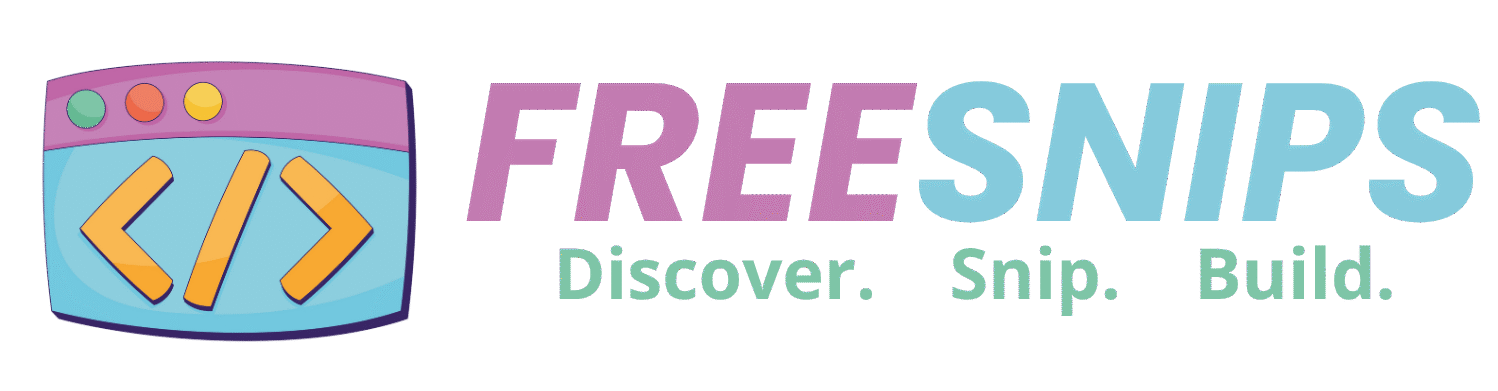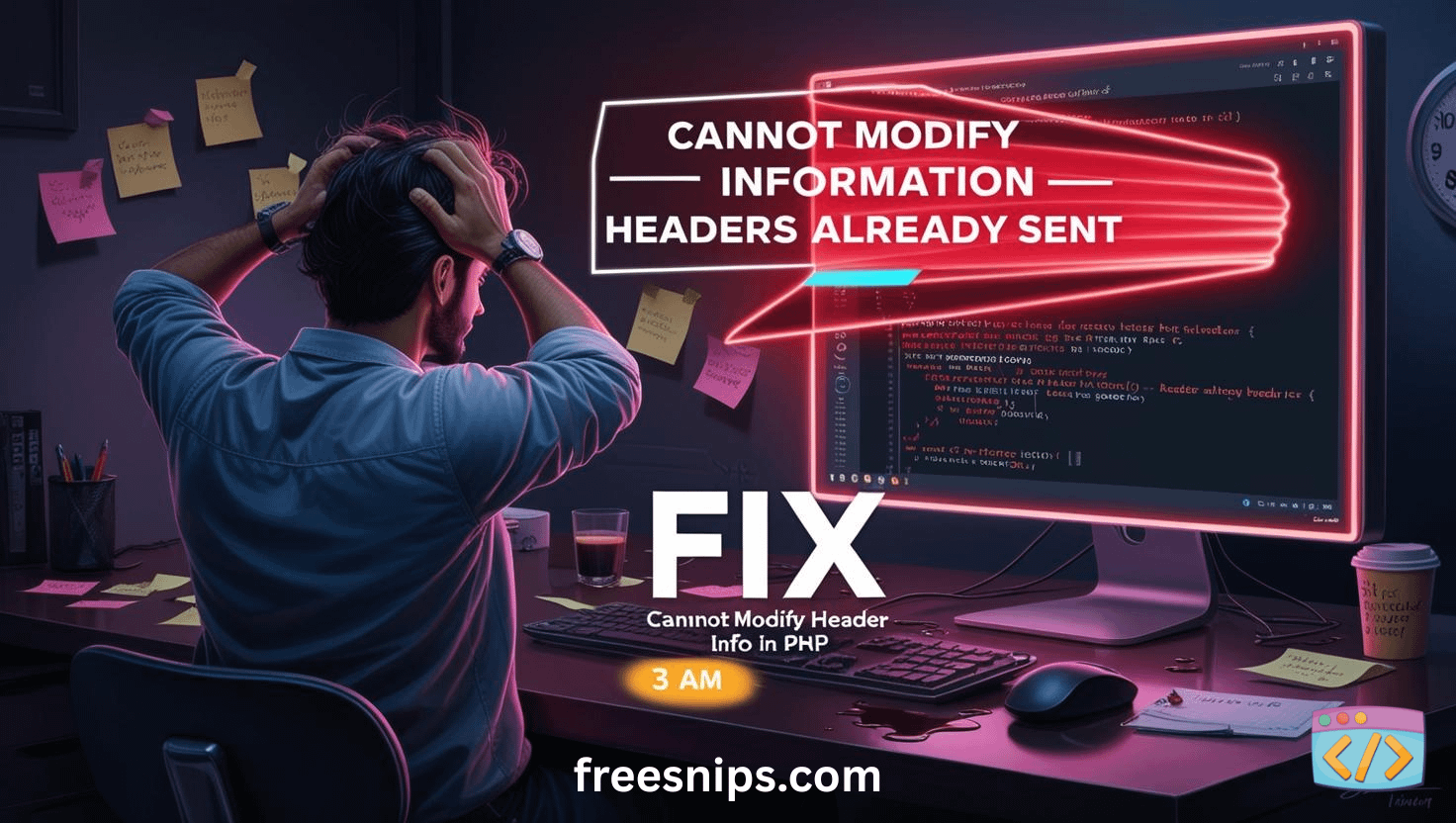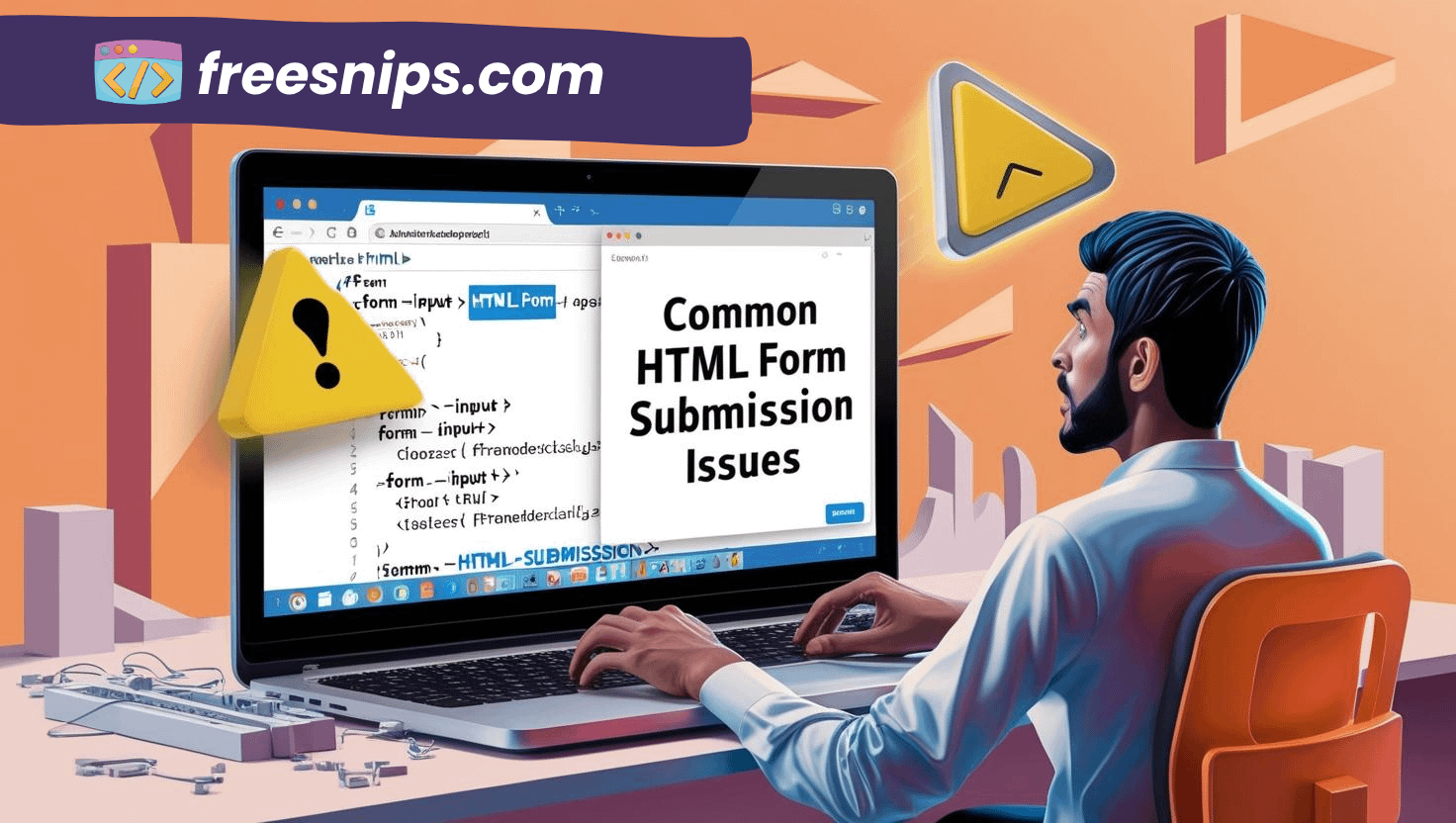CSS Not Applying to HTML? 6 Common Causes & Easy Fixes
You’ve written your HTML. You’ve styled it with CSS. But when you refresh the browser — nothing. The styles just don’t show up. It’s a frustrating and common issue, especially for beginners.
Don’t worry — this guide will walk you through 6 things to check when your CSS isn’t applying to your HTML.
Introduction
You’ve spent hours building your HTML — everything looks perfect in structure. Then you jump into your CSS, add the styles, hit save, refresh… and nothing happens. The page still looks plain, like your CSS doesn’t even exist. Annoying, right?
This happens to almost every web developer at some point, beginner or not. The good news? It’s usually something small and easy to fix.
In this post, I’ll walk you through the most common reasons why CSS is not applying to HTML — and show you how to spot and fix each one step by step.
Why CSS Isn’t Applying and How to Fix It
Usually, if your CSS is not applying to your HTML, it happens because of a few simple issues. Let’s walk through each one and see how to fix them — step by step.
1. Incorrect File Path
What’s wrong?
Your HTML can’t find the CSS file because the path in your <link> tag is wrong or the file has been moved.
How to fix it:
- Double-check the
hrefattribute in your<link>tag inside the<head>. - If your CSS file is in the same folder as your HTML,
href="style.css"is correct. - If your CSS is in a subfolder like
css, change it tohref="css/style.css". - If your HTML is in a subfolder and CSS is outside, use
href="../style.css". - Remember that file paths can be case-sensitive on some systems, so make sure capitalization matches exactly.
2. Missing or Malformed <link> Tag
What’s wrong?
Typos or missing attributes in the <link> tag break the connection between your HTML and CSS.
How to fix it:
- Ensure your
<link>tag looks exactly like this:
<link rel="stylesheet" href="style.css">- Don’t forget the
rel="stylesheet"attribute — it tells the browser this file is CSS.
3. Typos in CSS Selectors or Properties
What’s wrong?
Even small spelling errors cause the browser to ignore your styles. Examples include misspelled selectors or CSS property names.
How to fix it:
- Check your CSS selectors carefully —
.my-classvs.myclass,#my-idvs#myid. - Double-check property names like
background-color(notbackground-colr) orfont-size(notfont-sze). - Don’t forget to close each CSS declaration with a semicolon (
;) and enclose rule sets in curly braces ({}).
4. CSS Specificity Issues
What’s wrong?
Your CSS might be loading, but other styles with higher specificity override your rules.
How to fix it:
- Open your browser’s Developer Tools (right-click your page → Inspect).
- Use the element selector tool to pick the element you’re trying to style.
- In the Styles panel, look for rules that are crossed out — those are being overridden.
- Identify the conflicting styles and adjust your CSS selectors to be more specific if needed.
5. Browser Caching
What’s wrong?
Your browser keeps an old version of your CSS file, so recent changes don’t show up.
How to fix it:
- Do a hard refresh:
- Windows/Linux:
Ctrl + Shift + RorCtrl + F5 - Mac:
Cmd + Shift + R
- Windows/Linux:
- Or clear the cache through Developer Tools (Network tab → Disable Cache while DevTools is open).
6. Wrong File Extension or MIME Type
What’s wrong?
Your CSS file might be misnamed or served incorrectly by the server.
How to fix it:
- Make sure your CSS file ends with
.css. Some editors accidentally save it as.css.txt. - If you’re hosting your site, check your server settings to confirm it serves
.cssfiles with thetext/cssMIME type.
Testing the Fix
Once you’ve made your changes, here’s how to check if your CSS is actually applying:
- Reload your page in the browser.
- Open Developer Tools and look at the Elements or Styles panel to see if your styles are showing up.
- Go to the Network tab and make sure your CSS file loads with a 200 OK status — this means it’s successfully fetched.
- For a quick visual test, add a simple style like this to your CSS:
body { background: red; }Refresh the page — if the background turns red, your CSS is working.
Pro Tips
- Use a code editor with linting: Editors like VS Code, Sublime Text, or Atom highlight syntax errors as you type, saving you tons of debugging time.
- Organize your files: Keep your CSS in a dedicated
cssfolder and images in animgfolder. It makes managing file paths way easier. - Start simple when debugging: Try commenting out complex CSS rules or big chunks of HTML to isolate the problem. Then slowly bring things back until you spot the issue.
- Stick to external CSS: Sure, you can use internal styles with
<style>tags or inline styles with thestyleattribute, but external CSS files linked via<link>are the industry standard. They keep your code clean and easier to maintain.
Related Errors or Alternative Scenarios
- Inline styles overriding external CSS: If you use
style="..."directly on your HTML elements, those styles will almost always beat your external or internal CSS because inline styles have higher specificity. So double-check for any inline styles messing with your design. - The
!importantrule: Using!importantin CSS can override nearly any other rule, no matter how specific. It might solve a problem quickly, but overusing it leads to “CSS wars” and makes your code harder to debug down the line. Use it sparingly. - CSS frameworks and libraries: If you’re working with frameworks like Bootstrap or Tailwind CSS, remember they come with their own styling rules and best practices. Make sure you follow their docs closely — sometimes their built-in styles can override or conflict with your custom CSS.
Conclusion
Debugging CSS problems can test your patience, but if you check the common issues step by step, you’ll almost always find the fix. Start with the simple stuff like file paths and <link> tags, then move on to trickier things like specificity conflicts. With some practice, spotting and solving these issues will become second nature — so you can spend more time on what really matters: building great web designs. Happy coding!