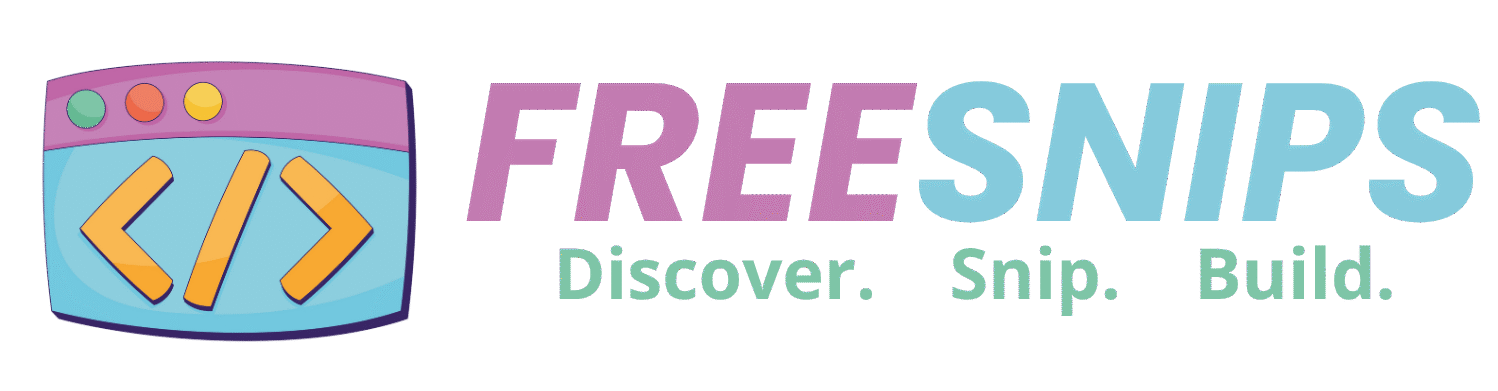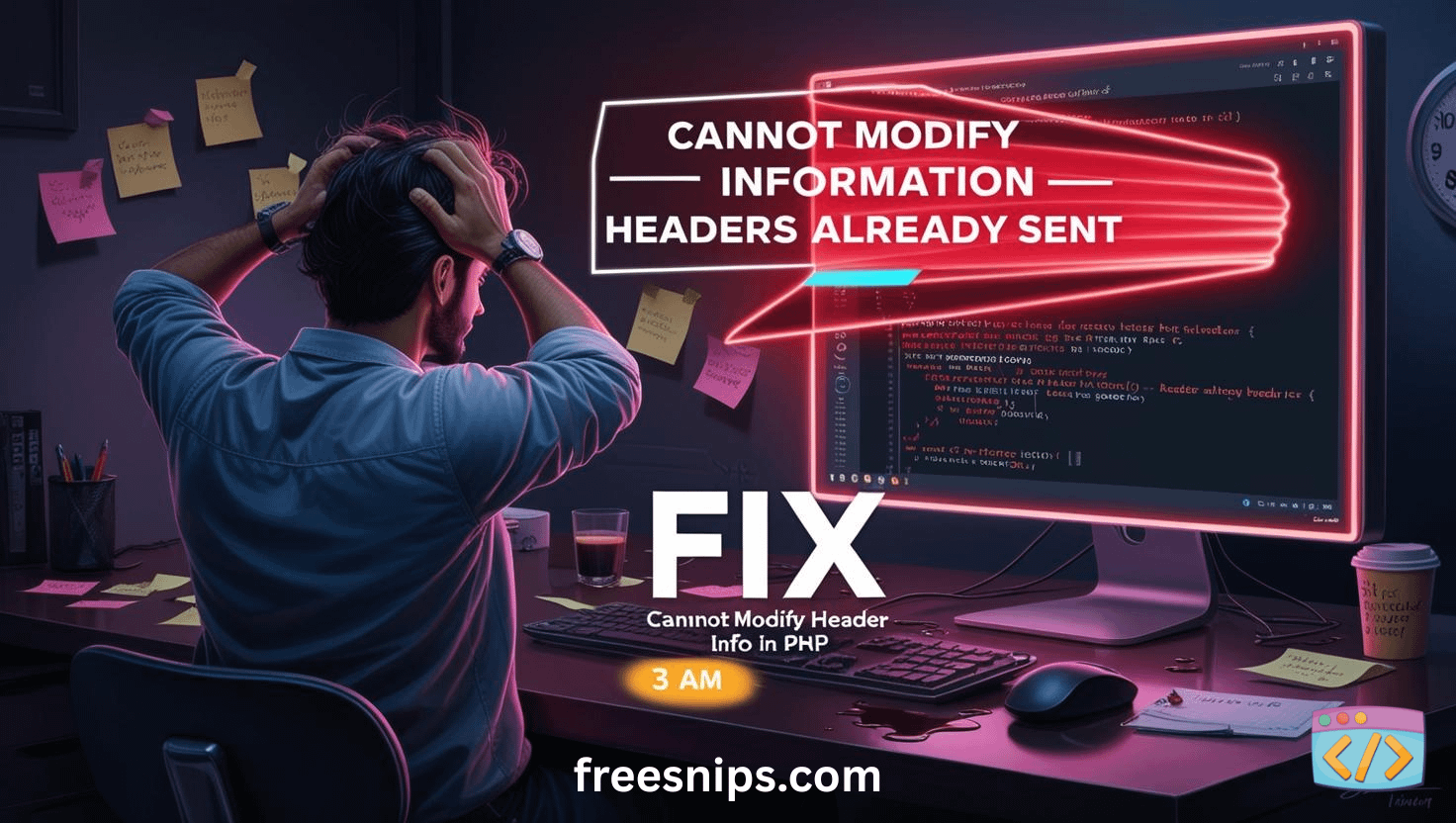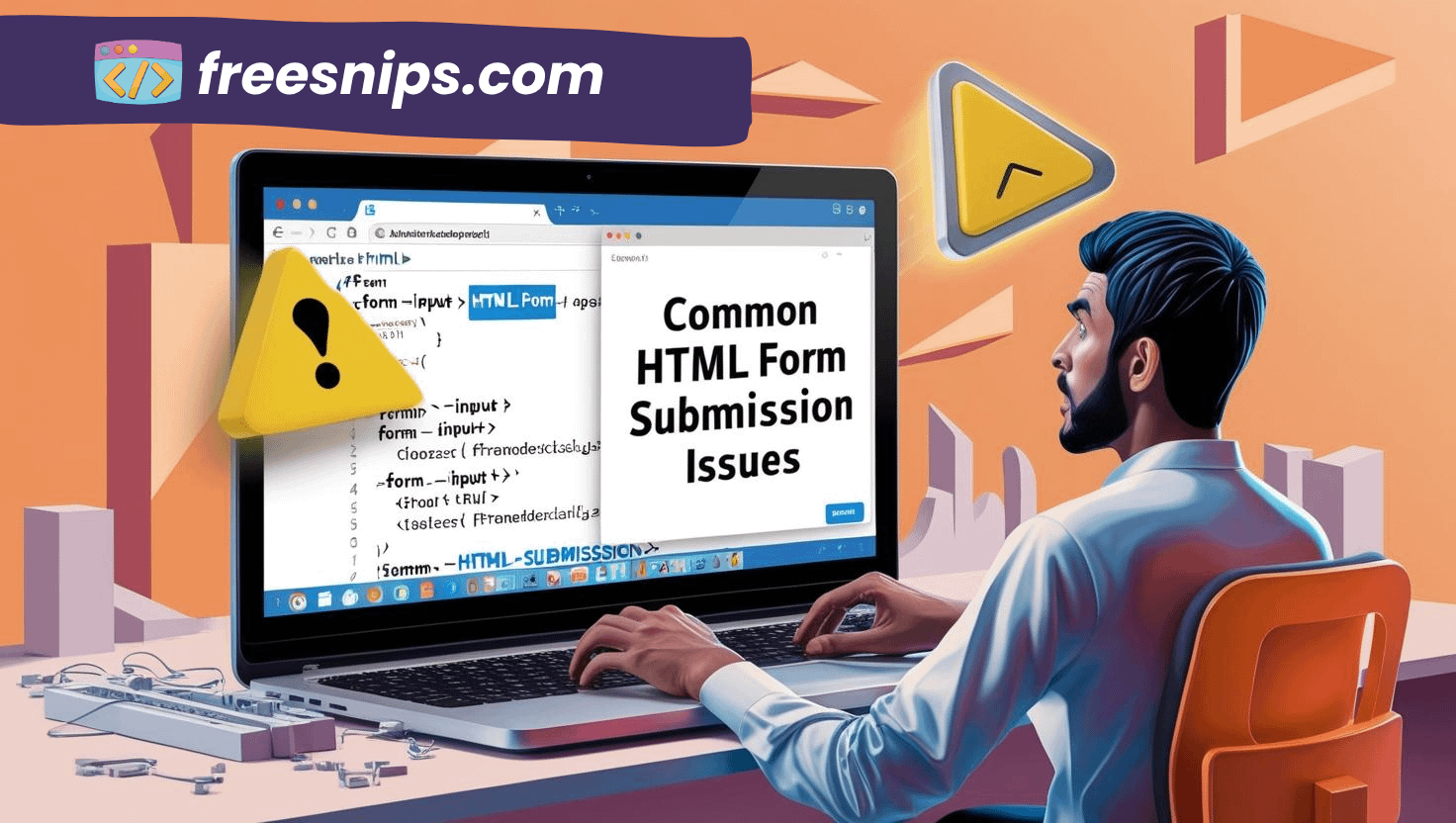Why the DOCTYPE HTML Issue Breaks Your Layout — and How to Fix It
Ever spent hours tweaking CSS only to realize your layout still looks broken for no reason? Margins collapse, fonts render weirdly, and elements just won’t sit right — like the browser’s ignoring your rules completely.
Chances are, you’re facing a classic doctype html issue. The problem might not be your CSS at all, but a single missing or incorrect line at the very top of your HTML file — the <!DOCTYPE html> declaration.
In this post, I’ll break down what the DOCTYPE actually does, why this common issue silently wrecks your layout, and how to fix it once and for all.
Introduction
Think of the DOCTYPE as your browser’s rulebook. It tells the browser, “Hey, this page uses HTML5 — render it with modern standards.” Without it, you’re running into a classic doctype html issue that makes browsers panic and fall back to quirks mode — a compatibility mode from the early 2000s that ignores modern CSS behavior.
Once quirks mode kicks in, you’ll see weird stuff — margins collapsing, layouts breaking, fonts acting strange. It’s like your clean CSS just got thrown into an old IE6 rendering engine.
Common DOCTYPE Issues and Their Fixes
Let’s tackle the usual suspects behind the doctype html issue — and fix them right where they happen.
Missing DOCTYPE Declaration
If your page doesn’t start with a DOCTYPE, the browser has no clue which rendering mode to use. That’s when it defaults to quirks mode, and your layout starts breaking in strange ways.
Wrong:
<html>
<head>
<title>My Page</title>
</head>
<body>...</body>
</html>Fixed:
<!DOCTYPE html>
<html>
<head>
<title>My Page</title>
</head>
<body>...</body>
</html>Always start your file with <!DOCTYPE html>. No spaces, no comments, no blank lines before it — just that line at the very top.
Incorrect DOCTYPE Syntax
Even small typos can throw browsers off. Things like <!DocType HTML> or using legacy declarations can make the browser think it’s looking at an ancient HTML version.
Wrong:
<!DocType HTML>Fixed:
<!DOCTYPE html>Stick with the HTML5 declaration — it’s short, modern, and supported everywhere.
Hidden or Extra Characters Before DOCTYPE
A stray space, comment, or invisible character (like a BOM) before the DOCTYPE can silently break your layout. Some browsers still misinterpret that.
Wrong:
<!-- Some comment -->
<!DOCTYPE html>Fixed:
<!DOCTYPE html>
<!-- Page content starts below -->Make sure it’s the first thing in the file — no exceptions.
File Saved with BOM (Byte Order Mark)
Certain editors, especially on Windows, save files with hidden BOM characters. Those appear before the DOCTYPE and can ruin rendering.
Fix:
Save your HTML file using UTF-8 (without BOM).
In VS Code, check the bottom-right corner → click “UTF-8” → choose “Save with encoding” → “UTF-8”.
Browser Cache Still Showing Old Layout
Even after fixing everything, your browser might be holding onto the old, broken version.
Fix:
Clear your cache and do a hard refresh (Ctrl + Shift + R or Cmd + Shift + R).
That forces the browser to reload the page using the correct standards mode.
Test the Fix
Now it’s time to see if your doctype html issue is truly resolved.
- Clear your browser cache — Browsers love holding onto old versions of your pages. A quick cache clear ensures you’re seeing the latest version.
- Reload your site — Open your page fresh in the browser.
If your layout suddenly snaps back into shape and your CSS behaves normally — congrats, you nailed the DOCTYPE issue.
If nothing changes, don’t panic — scroll down to the next section, we’ll troubleshoot a few other possible culprits.
Pro Tips
- Keep it consistent. Always use the modern HTML5 declaration:
<!DOCTYPE html>Mixing DOCTYPEs across different pages can trigger inconsistent rendering.
- Validate your HTML. Tools like W3C Validator can spot hidden DOCTYPE or syntax issues in seconds.
- Check all your HTML files. Each one (index.html, about.html, etc.) must start with the correct DOCTYPE — even one missing file can mess up your layout.
In my experience, 90% of weird CSS layout bugs vanish once the DOCTYPE and encoding are correct.
If It’s Still Broken…
Sometimes, the DOCTYPE isn’t the villain. Here are a few other possibilities worth checking:
- CSS reset missing – Different browsers apply their own default styles. A simple CSS reset (like Normalize.css) can even things out.
- Conflicting CSS – Two files or inline styles might be fighting each other. Use DevTools (
F12) → Inspect Element → Computed Styles to see what’s overriding what. - JavaScript interference – Scripts that modify the DOM or set inline styles can unintentionally mess with layout flow.
Conclusion
The <!DOCTYPE html> tag might look tiny, but it sets the foundation for your entire layout. Miss it, and browsers fall back to quirks mode — a dark place where CSS behaves unpredictably and debugging turns painful fast.
Thankfully, the fix is simple: add the correct DOCTYPE at the top and make sure it’s clean, with no junk before it.
Next time your design collapses for no reason, check that first line. It might save you hours of head-scratching.