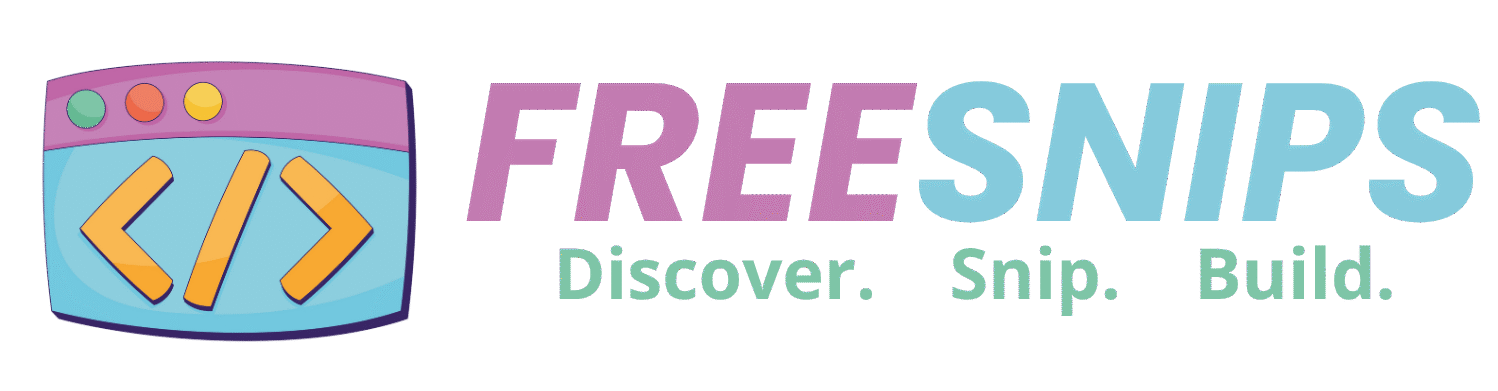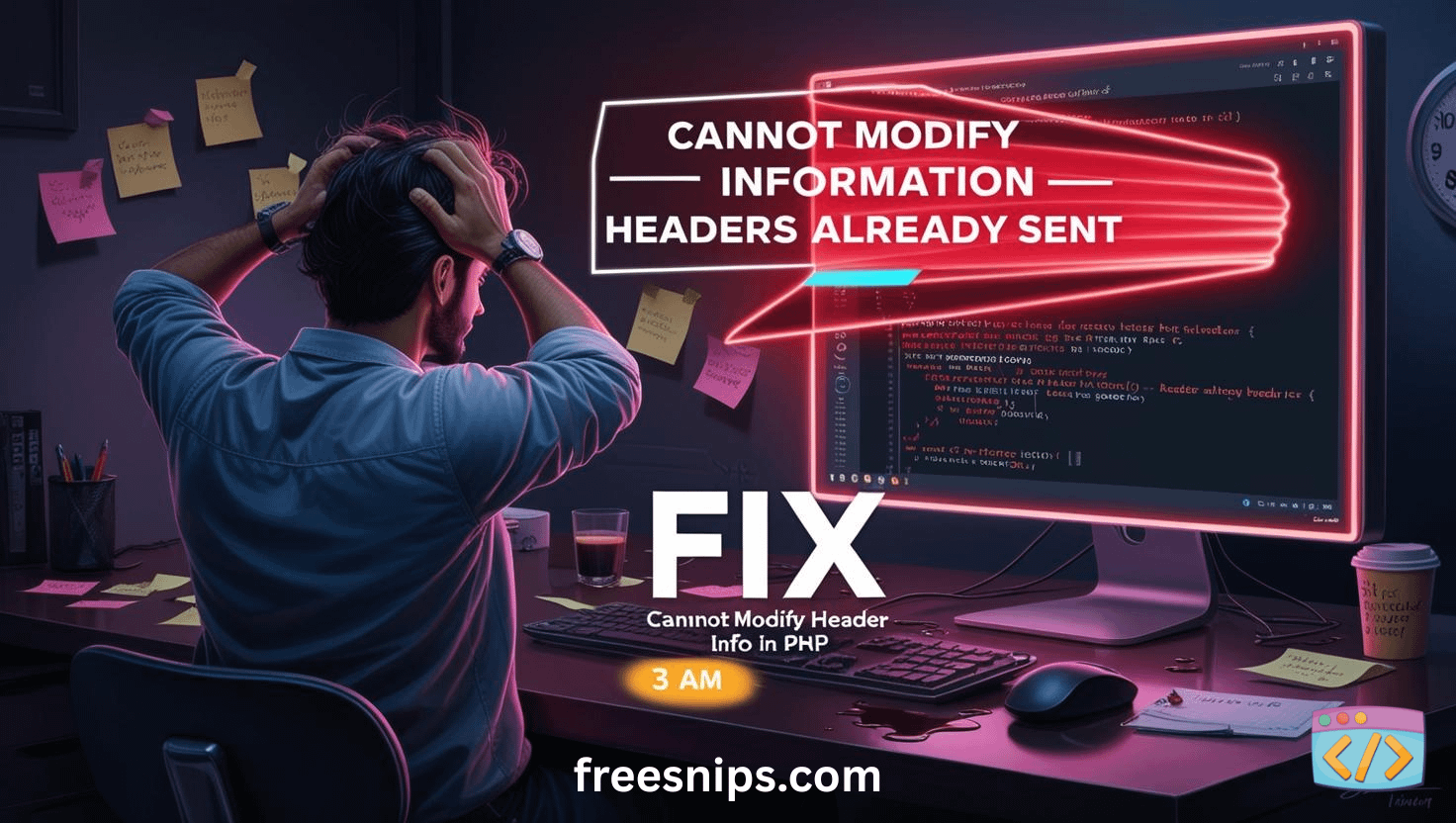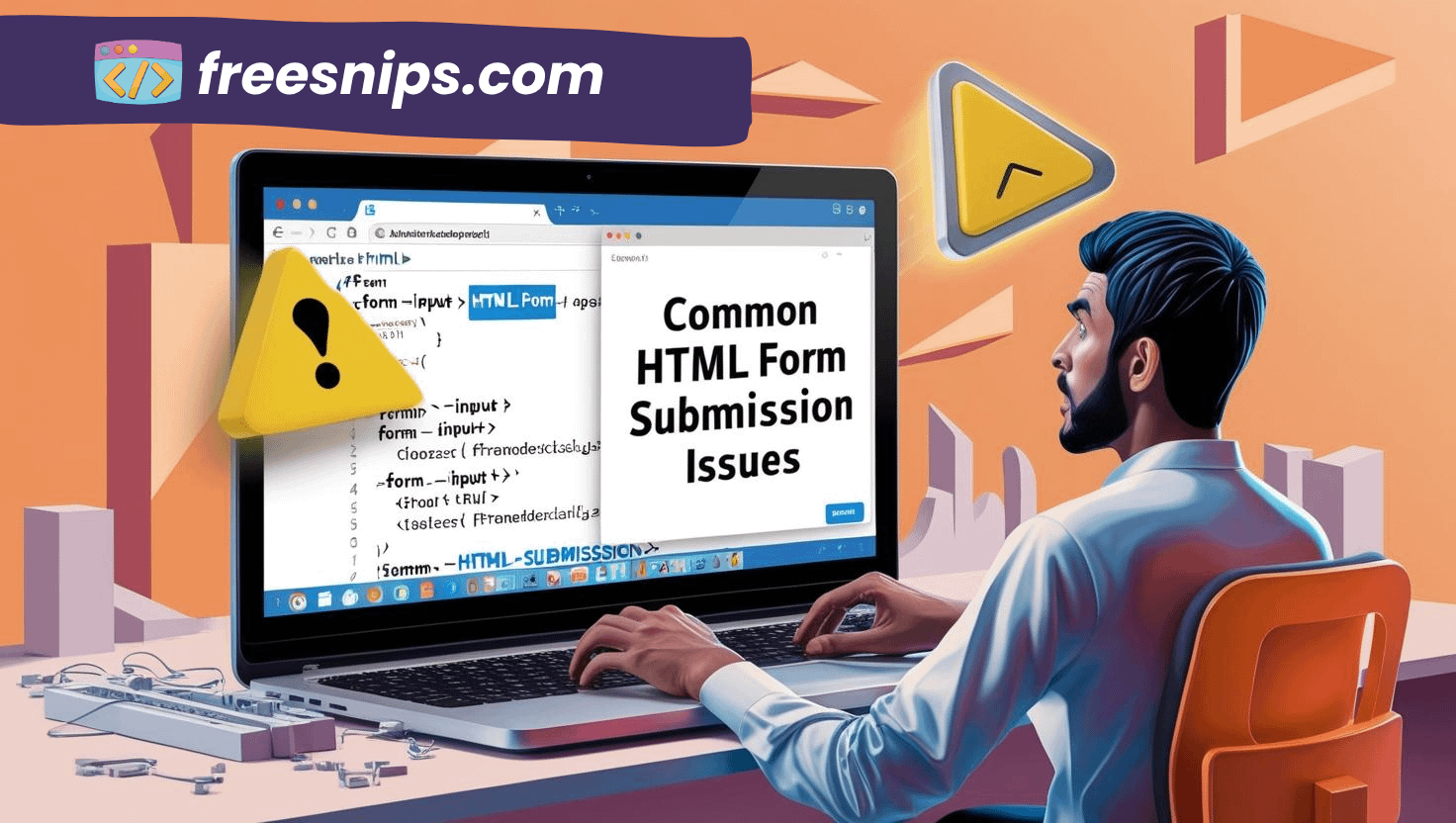PHP Include Not Working? Check These Things
PHP’s include function is one of the most useful features when it comes to reusing code — especially for headers, footers, or config files. But what happens when it just doesn’t work? You include a file and… nothing. No error. No output. No clue. If that sounds familiar, this post is for you.
In this article, we’ll go over the common reasons why include might not work, how to fix it step by step, and how to make sure it never happens again.
Introduction
Let’s start with the basics. In PHP, the include function is used to import the contents of one PHP file into another. For example:
include 'header.php';If everything is configured correctly, this should pull in header.php at runtime. But if something’s off — a path typo, wrong permissions, or a config issue — things can break silently or throw errors, depending on your settings.
So if you’re stuck scratching your head wondering why your include isn’t doing its job, here’s what you need to check.
Common Causes of the Error
Before we jump into solutions, let’s understand why this happens in the first place. It’s almost always one of these culprits:
- Wrong File Path: This is the #1 offender. You’ve simply given PHP the incorrect address to find your file.
- Incorrect File Name: A simple typo in the file name (e.g.,
header.phpvshedaer.php). - Case Sensitivity: On some servers (especially Linux/Unix),
Header.phpis not the same asheader.php. Windows is usually more forgiving, but it’s good practice to be precise. - Permissions Issues: Less common for
includefailures, but sometimes PHP doesn’t have the necessary permissions to read the file you’re trying to include. - File Doesn’t Exist: The file you’re trying to include is genuinely not there, or you deleted it without realizing.
How to Fix It (Step-by-Step)
Alright, let’s get our hands dirty and fix this!
Step 1: Double-Check Your File Path
This is where you’ll solve 90% of your problems.
- Relative Paths: If your files are in the same directory, or in a subdirectory, use relative paths.
- Same directory:
include 'config.php'; - Subdirectory:
include 'includes/header.php'; - Parent directory:
include '../config.php'; - Parent directory, then subdirectory:
include '../assets/footer.php';
includestatement is written. This often trips people up! Ifindex.phpin your root callspages/about.php, andabout.phptries toinclude 'config.php', PHP will look forconfig.phpin the root, not in thepagesdirectory. - Same directory:
- Absolute Paths: For more robust applications, especially when including files from various locations, absolute paths are your friend.
- Using
$_SERVER['DOCUMENT_ROOT']: This variable holds the root directory of your web server.include $_SERVER['DOCUMENT_ROOT'] . '/includes/header.php'; - Using
__DIR__: This magic constant gives you the directory of the current file. This is incredibly useful for files that might be included from different places.include __DIR__ . '/config.php';(Ifconfig.phpis in the same directory as the file containing the include)include __DIR__ . '/../includes/header.php';(Ifheader.phpis in anincludesdirectory one level up from the current file)
__DIR__(ordirname(__FILE__)in older PHP versions) is generally the most reliable way to include files relative to the file where theincludestatement itself resides. - Using
Step 2: Verify File Name and Case
- Spelling: Is
my_file.phpspelled exactly right? No extra spaces, no missing letters? - Case Sensitivity: If your server is Linux/Unix,
MyFile.phpis different frommyfile.php. Make sure yourincludestatement matches the actual file name character for character.
Step 3: Check File Permissions
While less common, sometimes PHP simply can’t read the file because of permissions.
- Locally: If you’re on Windows, this is rarely an issue. On macOS/Linux, ensure the file has read permissions for the web server user (often
www-dataorapache). Achmod 644 filename.phporchmod 755 directory_namecan often resolve this, but be cautious with permissions – always understand what you’re doing.
Step 4: Does the File Actually Exist?
It sounds silly, but sometimes in the flurry of coding, a file might have been moved, renamed, or accidentally deleted. Navigate to the path you’re using in your include statement manually on your server or local machine to confirm the file is indeed there.
Test the Fix
After making changes, refresh your browser.
- Success! If your page loads correctly and the included content appears, pat yourself on the back!
- Still an error? Read the error message carefully again. Has the line number changed? Has the file path mentioned in the error given you a new clue? Iterate through the steps above.
Pro Tips
- Use
require_oncefor critical files: If a file is absolutely necessary for your script to run (like a database connection or config file), userequire_once. If it fails, the script will stop, preventing further errors. For less critical files (like a sidebar that might not always be there),include_onceis fine – the script will continue even if the include fails. The_oncesuffix ensures the file is only included once, preventing function re-declarations and other issues. - Error Reporting: Make sure your PHP error reporting is turned up during development (
error_reporting(E_ALL); ini_set('display_errors', 1);). This will give you the crucial error messages you need to debug. Turn it off in production! - IDE Autocomplete: Modern IDEs (like VS Code, PHPStorm) often have great autocomplete for file paths, which can prevent many of these errors.
- Consistent Structure: Maintain a consistent directory structure for your includes (e.g., all config files in a
configfolder, all template parts in anincludesortemplatesfolder). This makes paths easier to manage.
Related Errors or Alternative Scenarios
include_pathconfiguration: Sometimes, your PHP configuration (php.ini) defines aninclude_path. If your files are in one of these paths, you might not need a full path. However, relying too heavily on this can make your code less portable.- Missing Semicolon: A simple forgotten semicolon after the
includestatement can cause unexpected parse errors. - Syntax Errors in the Included File: If the included file itself has a PHP syntax error, the
includestatement might appear to work, but the page will still break or show a blank screen. Always check the included file for errors too!
Conclusion
PHP’s include function is incredibly handy — when it works. If it’s not working for you, don’t panic. It usually boils down to simple issues like file paths, permissions, or silent errors. Follow the checklist above, and you’ll likely get it fixed in no time.
If you still can’t get it working, try isolating the include in a separate test file and build up from there. Keep debugging smart and stay consistent with your file structure, and you’ll avoid include issues down the road.
Happy coding!