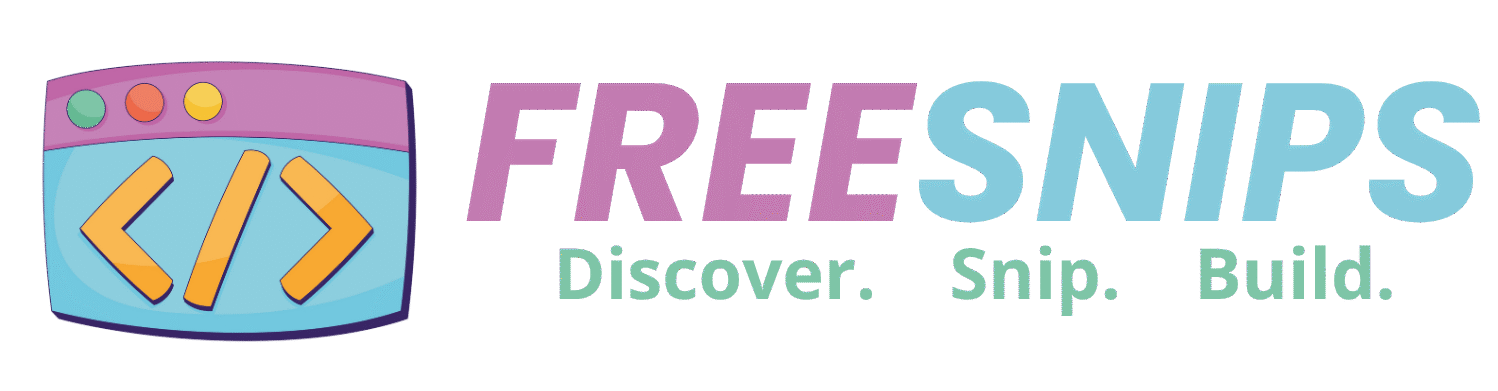5 CSS Tricks to Improve Your Web Design Instantly
Ever looked at a website and thought, “Wow, this looks really sleek!” The magic behind those stunning sites often comes down to some clever—but surprisingly simple—CSS tricks.
Whether you’re just starting your web development journey or you’re looking to level up your design game, these 5 CSS tricks will help you make your websites look cleaner, more modern, and more user-friendly—instantly.
Let’s dive in!
Why These Little CSS Touches Matter So Much
You might be wondering, “Why bother with these seemingly small CSS details?” Well, it’s like adding the perfect accessories to an outfit. While the core structure is there, these little touches are what elevate a good design to a great one.
Ignoring these can lead to a website that feels a bit… flat. Users might not consciously notice why it feels off, but a lack of visual polish can impact their perception of your site’s credibility and professionalism. These tricks help you:
- Improve readability: Clear spacing and visual hierarchy make content easier to consume.
- Boost user experience: A visually pleasing site is more enjoyable to navigate.
- Add a professional touch: Small details contribute to a polished and trustworthy look.
- Showcase your attention to detail: It signals that you care about the quality of your work.
Ready to get started? Let’s dive into some practical magic!
How to Elevate Your Design with These CSS Tricks
Here are five fantastic CSS tricks you can start using today:
1. The Power of text-shadow for Readability
Ever had text that blends a bit too much with its background, especially over an image? text-shadow isn’t just for fancy effects; it’s a fantastic tool for improving readability.
Here’s how it works:
/* Basic text-shadow for readability */
.hero-title {
color: white; /* Or any light color */
text-shadow: 2px 2px 4px rgba(0, 0, 0, 0.7); /* Horizontal, Vertical, Blur, Color with opacity */
}The rgba() color allows you to add a subtle, dark shadow that makes light text pop against busy backgrounds without looking harsh. Play with the values to get the perfect amount of depth!
2. Smooth Transitions with transition
Imagine a button that just snaps to its hovered state. A bit jarring, right? Enter the transition property! This little gem allows properties to change smoothly over a set duration, making interactions feel much more fluid and professional.
/* Smooth hover effect for buttons */
.my-button {
background-color: #007bff;
color: white;
padding: 10px 20px;
border-radius: 5px;
transition: background-color 0.3s ease-in-out, transform 0.2s ease-out; /* Property, Duration, Timing Function */
}
.my-button:hover {
background-color: #0056b3;
transform: translateY(-2px); /* A subtle lift on hover */
}You can transition almost any CSS property, from color and background-color to transform and opacity. Just remember to define the transition on the default state of the element, not the :hover state.
3. Creating Depth with box-shadow
Just like text-shadow for text, box-shadow is your best friend for making elements like cards, buttons, or navigation bars visually pop off the page. It adds a subtle sense of depth, mimicking how light would fall on a physical object.
/* Elegant card shadow */
.product-card {
background-color: white;
border-radius: 8px;
padding: 20px;
margin: 15px;
box-shadow: 0 4px 8px rgba(0, 0, 0, 0.1), /* X-offset, Y-offset, Blur, Color */
0 6px 20px rgba(0, 0, 0, 0.08); /* Multiple shadows for more depth */
}Experiment with different x-offset, y-offset, and blur values, along with rgba() colors, to achieve various shadow effects – from subtle lifts to more pronounced, floating appearances.
4. Spacing Harmony with gap in Flexbox/Grid
One of the most common issues beginners face is inconsistent spacing between items in a layout. Before gap, we often resorted to margin on individual items, which could lead to unwanted extra space on the edges. The gap property (used with display: flex or display: grid) is a game-changer for consistent spacing.
/* Consistent spacing with Flexbox gap */
.gallery-container {
display: flex;
flex-wrap: wrap;
gap: 20px; /* Applies 20px space between all child items, both horizontally and vertically */
}
/* Same for Grid layouts */
.grid-layout {
display: grid;
grid-template-columns: repeat(auto-fit, minmax(200px, 1fr));
gap: 15px; /* Also works for rows and columns in grid! */
}No more complex margin-right: Npx; &:nth-child(even) { margin-right: 0; } hacks! gap makes spacing clean and straightforward.
5. Beautiful Typography with line-height and letter-spacing
While font-size and font-family are obvious, line-height (the spacing between lines of text) and letter-spacing (the spacing between individual characters) are often overlooked. Getting these right can dramatically improve the readability and aesthetics of your text.
/* Improved readability for paragraphs */
p {
font-family: 'Open Sans', sans-serif; /* Good readable font */
font-size: 16px;
line-height: 1.6; /* 1.5 to 1.8 is a good range for paragraphs */
color: #333;
}
/* Subtle letter-spacing for headlines */
h1 {
font-family: 'Montserrat', sans-serif;
font-size: 3em;
letter-spacing: -0.02em; /* Slightly tighter for larger headlines */
color: #2c3e50;
}A line-height between 1.5 and 1.8 for body text generally provides good readability. For letter-spacing, larger headlines often benefit from slightly tighter spacing, while smaller text might need a touch more.
Pro Tips for Implementing These Tricks
- Start Small: Don’t try to overhaul your entire site at once. Pick one or two areas to apply these tricks and see the immediate impact.
- Use Browser Developer Tools: These are your best friends for experimenting! Right-click on an element, inspect, and tweak CSS properties in real-time to see what looks best.
- Be Subtle: Often, less is more. A subtle shadow or transition can be far more effective than an exaggerated one.
- Consider Accessibility: While these tricks enhance visuals, always ensure your changes don’t negatively impact accessibility (e.g., text contrast with shadows).
- Practice, Practice, Practice: The more you experiment with these properties, the better you’ll get at understanding how to use them effectively.
Quick Recap: Instant Design Boosters
So there you have it! Five simple but powerful CSS tricks to instantly level up your web designs:
text-shadow: For making text pop against busy backgrounds and enhancing readability.transition: To create smooth, delightful interactions for elements like buttons and links.box-shadow: For adding depth and visual interest to cards, containers, and other UI elements.gap: For effortless and consistent spacing in your Flexbox and Grid layouts.line-height&letter-spacing: For crafting beautiful, readable typography.
Go forth and apply these tricks to your projects. You’ll be amazed at the difference a few lines of CSS can make. Happy coding!